Scan Parameters



|
Scan Parameters |



|
![]()
Scan Parameters are the settings you need to define before perform a comparison. In simple words, is what you need to specify to compare two folders.
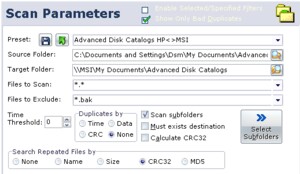
Preset Name
If you already defined a set of settings (Preset), you may type the first letters of preset's name you want to use, or click the arrow to select a preset from a list. This will load the selected preset's settings, you may just press key to start default Scan Mode (Scan or Synchronize).
Source and Target folders
Comparator Fast will not allow same Source and Target folders for a normal comparison. The only condition to accept the same folder as Source and Target is if you enable Search Repeated Files. If you need to scan a single folder/drive for repeated files, you may specify same Source and Target folders.
![]() You may use Drag and Drop operation to drag a file or folder to proper Source/Target box. If a file is dropped, the container folder is used.
You may use Drag and Drop operation to drag a file or folder to proper Source/Target box. If a file is dropped, the container folder is used.
![]() If you right-click the Source or Target folder's box, you'll get a Context Menu with more options. You may recall a recent used group of folders quickly, switch Source and Target folders (Source becomes Target and vice-versa).
If you right-click the Source or Target folder's box, you'll get a Context Menu with more options. You may recall a recent used group of folders quickly, switch Source and Target folders (Source becomes Target and vice-versa).
Files to Scan
Specify search filespec (wildcards). Default is "All Files" (*.*). You may specify files wildcards, and folders wildcards as needed.
Files to Exclude
You may exclude files/folders from scan using wildcards too.
Time Threshold
Is a specification to help comparisons with older Windows (Win95, Win98, WinMe) using a different file system (FAT). You may save a file at same date and time in a Windows box with FAT file system, and perform the same operation in a Windows box with modern NTFS file system, and a 2 seconds difference may appears. You may specify a threshold that fit your needs (for example, when comparing files on remote locations).
Duplicates by
Comparator Fast will search duplicate files with same Name and Size, and the option you choose here. If you don't want to search for Duplicated, you may disable this using the None option. Or you can enable the proper complement for Duplicate search:
| • | Time: files with same Name, Size and modified Date/Time. |
| • | CRC: files with same Name, Size and CRC32 hash. This helps to ensure file's content is exactly the same as other file. |
| • | Data: files with same Name, Size and Data. This will perform a Data comparison for each file and the corresponding duplicate, to ensure the Data is exactly the same, byte per byte. |
Searching by CRC or Data will increase the Scan time.
![]() If you don't see your Duplicates in Results, is because you left the Show Only Bad Duplicates option enabled (checked). This is to speed up the scan process, this way only Bad Duplicates are shown.
If you don't see your Duplicates in Results, is because you left the Show Only Bad Duplicates option enabled (checked). This is to speed up the scan process, this way only Bad Duplicates are shown.
Duplicates files are not the same as Repeated Files. Duplicate files belongs to same folder structure as specified in Source and Target Folders. Repeated files are files moved to a different folder, files copied to different locations (clones). Repeated files may exists in same folder or different folders. Repeated Files can be files with different name, but same content (wasting disk space). This is a common issue today, because we may copy accidentally files with different name to our computer, already existing in same or other folder.
Scan subfolders
Just check this option if you want to include in Scan all existing subfolders in Source and Target folders. Uncheck if you only need to scan Source and Target folders, no subfolders inside.
Must exists destination
If you need to compare only existing files in Source and Target folder, check this box. Please note checking this option will disable search of Missing Files.
Calculate CRC32
Enable (check) this option to calculate CRC32 hash of all scanned files. If you specified search duplicates by CRC, the calculation is performed no matter if this option is enabled or not.
Select subfolders
Click this button if you only need to compare specific subfolders of specified Source and Target folders.
Search Repeated Files by
Here you choose the search engine method used to search for Repeated Files. Mark None to disable, or select the method that fits your needs.